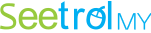Some remote support solutions limit features based on the type of license. However, Seetrol MY and Seetrol MY PLUS offer the same features, regardless of the license type. The difference in Seetrol MY licenses is based solely on the number of users. You don’t need to purchase an additional license for specific features—just choose a license that matches your user count. If you need backup for emergencies, we recommend Seetrol MY TWINS.

SOFTWARE
Seetrol MY requires the execution of two pieces of software to operate. Seetrol VIEW is executed on the support agent's device to access remote devices, and Seetrol ASK is executed on the remote device.
■ Seetrol View
■ Seetrol ASK
On the local agent's device
On the remote devices
We implemented all the functions of
the remote access solution in one device
Reconnection after disconnection
Even if the network disconnects during remote access, Seetrol MY automatically reconnects without the other party's intervention.
Unattended Remote Control is included as a bonus.
Seetrol MY offers both attended remote support and unattended PC access, allowing you to control remotely from the same UI without paying for two separate services.
Wake On Lan
Seetrol MY supports Wake On LAN, enabling remote power-on of PCs within the same LAN.
Android device control
You can remotely control Android devices while viewing their screens, including smartphones, tablets, kiosks, and POS systems.
macOS PC control
You can remotely control macOS PCs while viewing their screens. Although macOS users are not common, their numbers are steadily growing, making this feature increasingly valuable.
Smartphone viewer support
You can control remote PCs from Android and iOS smartphones while viewing their screens. The video speed is among the best in the industry.
Ultra-fast file transfer capability
You can copy and paste files or folders, or select multiple files and folders using an explorer-style interface for transfer. It offers the fastest speeds in the industry.
Supports Remote Black Screen Mode
Allows you to hide the screen activity on the remote PC by turning it black, so the remote user cannot see the ongoing work. They will only see a black screen, ensuring privacy.
DRM Bypass for Screen Display
The DRM feature prevents screen capture for copyright protection and security purposes, causing the remote screen to appear black. By bypassing the DRM feature, the screen is displayed normally.
Draw on the Remote Screen
Enables you to sketch on the remote screen during support for clearer visual explanations.
Reconnection after disconnection
Even if the network disconnects during remote access, Seetrol MY automatically reconnects without the other party's intervention.
Multiple users to multiple devices
Uniquely allows one person to control multiple PCs remotely or multiple people to control a single PC together.
Clipboard for text, images, and files
Allows you to copy and paste content between the agent's PC and the remote PC, including text, images, and files.
Accessible even to logged-out PCs
Allows you to remotely log in and control the PC, even when it is logged out of Windows.
Two-Way Sound Transmission
Allows you to listen to the remote PC's sound in real time on the agent's PC, and vice versa, enabling seamless audio sharing in both directions.
Chat with the remote counterpart
You can exchange text messages with the remote counterpart through the chat feature.
Chat with Remote and Colleagues
Enables seamless text messaging with both the remote party and fellow agents during support sessions.
Remote Control History Lookup
You can log various information about the support agent and the remote client, as well as the details of the remote session. This data can be accessed later and downloaded for reference.
256 bit AES Encryption
256-bit AES Encryption secures all data transmitted during remote support by encrypting it, ensuring complete protection of information.
Display remote PC information
Displays the public IP and key information of the remote PC during control, enabling faster technical support.
Monitor-Only Mode
Allows the agent to view the remote PC’s screen without controlling the mouse or keyboard during remote sessions.
Built-in Network Scan Tool
Monitors the remote network status, enabling quick issue resolution or configuration adjustments.
Image and Video Capture
Allows you to capture screenshots or record the screen as a video during remote support sessions.
Split-Screen Remote Support
Allows you to manage multiple remote locations simultaneously, displaying each session in a split view similar to a CCTV monitor.
Frequently Used Windows Function Buttons
You can execute functions like Control Panel, Device Manager, Network Settings, Task Manager, Go to Desktop, and Windows Reboot on the remote PC with just a single click.
Speedy Access via Quick-Launch Executable Files
The program can be run without installation. By renaming the executable file to your desired name and running it, the system will enter remote control standby mode.